| Using Eagle3D on an intel mac + a few tips and tricks. |
|
Have you seen how cool it looks when you render your eagle board in 3D with the free and super cool addon module called Eagle3D? Are you also an intel mac user? If you can answer yes to theses two questions, you might just be banging your head against the wall right now in frustration over that you cannot get the raytracker front-end, PovRay, to work on your Mac. I did that for quite some time, until I discovered that the reason the front-end dosen't work is quite simple. It is due to the fact that PovRay only comes in a PPC distribution and that there's some incompatibility with the build-in intel->ppc emulation environment on your intel mac. I've even found a solution to your problem! The solution is called MegaPOV. It's an alternativ front-end for PovRay, that runs just fine on your intel mac. 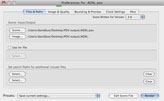 click to enlarge... This is how you get up running: 1. Download Eagle 3D from http://www.matwei.de/ Did you already get the Eagle3D module up running! Cool! Now here's some few tips for you to use when you get stuck in Eagle 3D.  click to enlarge... A component does not get rendered: This is most likely not because the component dosent exsist in eagle3D but because the component in eagle isen't linked properly to the component in eagle 3D. 1. Find the name of the package of the component in eagle. In this example we we are looking for an USB-B connector 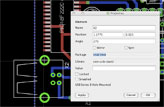 click to enlarge... 2. Identify whether the component exsists in Eagle3D by going through this file: ulp/3dpack.dat. Horay! We did find a component called CON_USB_B_001 in the 3dpack.dat file 3. Now dublicate the line in ulp/3dpack.dat, that contained CON_USB_B_001. Replace the current package name (often it is NOEAGLEPAC) with the excact name we found in step one. 4. Save and launch the eagle 3D module. You need the logo on a chip, of a company that isen't listed in Eagle 3D: 1. See if the logo is to find in the truetype font file located here: eagle/povray/eagle3d.ttf. 2. Open the file 3d41.ulp from the eagle/ulp folder. 3. Search for the text: "//used in the logo assignment". You'll find the following lines of script code right below that line: string logo_names[] = { “ATMEL”, “FTDI”, “PHILIPS”, “ST” }; 4. Insert the name of the logo you are missing, just like this: string logo_names[] = { “Microchip”, “ATMEL”, “FTDI”, “PHILIPS”, “ST” }; 5. Now open the povray/ic.inc file and search for the string: "#local logo_assigned = 0;". Just below that line, you'll find a block looking like this: #if(strcmp(logo,"PHILIPS")=0.0) #local logo_assigned = 1; #local label = union{ text{ttf global_fontfile_eagle3d "p" 0.2,0 scale<besch_s*2,besch_s*2,1> rotate<90,0,0> translate<-LK/3,0,0>} text{ttf global_fontfile_arial value 0.2,0 rotate<90,0,0> scale<value_scale_factor_arial,1,value_scale_factor_arial> translate<-value_arial_size.z/2,0,-value_arial_size.x/2-BK/6>} translate<0,HK+di_pcb+0.001,0> pigment{Gray60} } #end 6. Dublicate the entire block. Notice the two places in the code block above, where I have highlighted the code in green? Change "PHILLIPS" to "Microchip", and the "p" to an "m". How can changing the letter p to the letter m, make the module display the microchip logo? The letter refers to the "m" character containing the microchip logo in the font-file in eagle/povray/eagle3d.ttf. You can add all logos in this font file to eagle 3D by this simple procedure. That's all I have for now about using Eagle 3D on the intel mac. I hope I could help you getting started. Thank you for reading! |